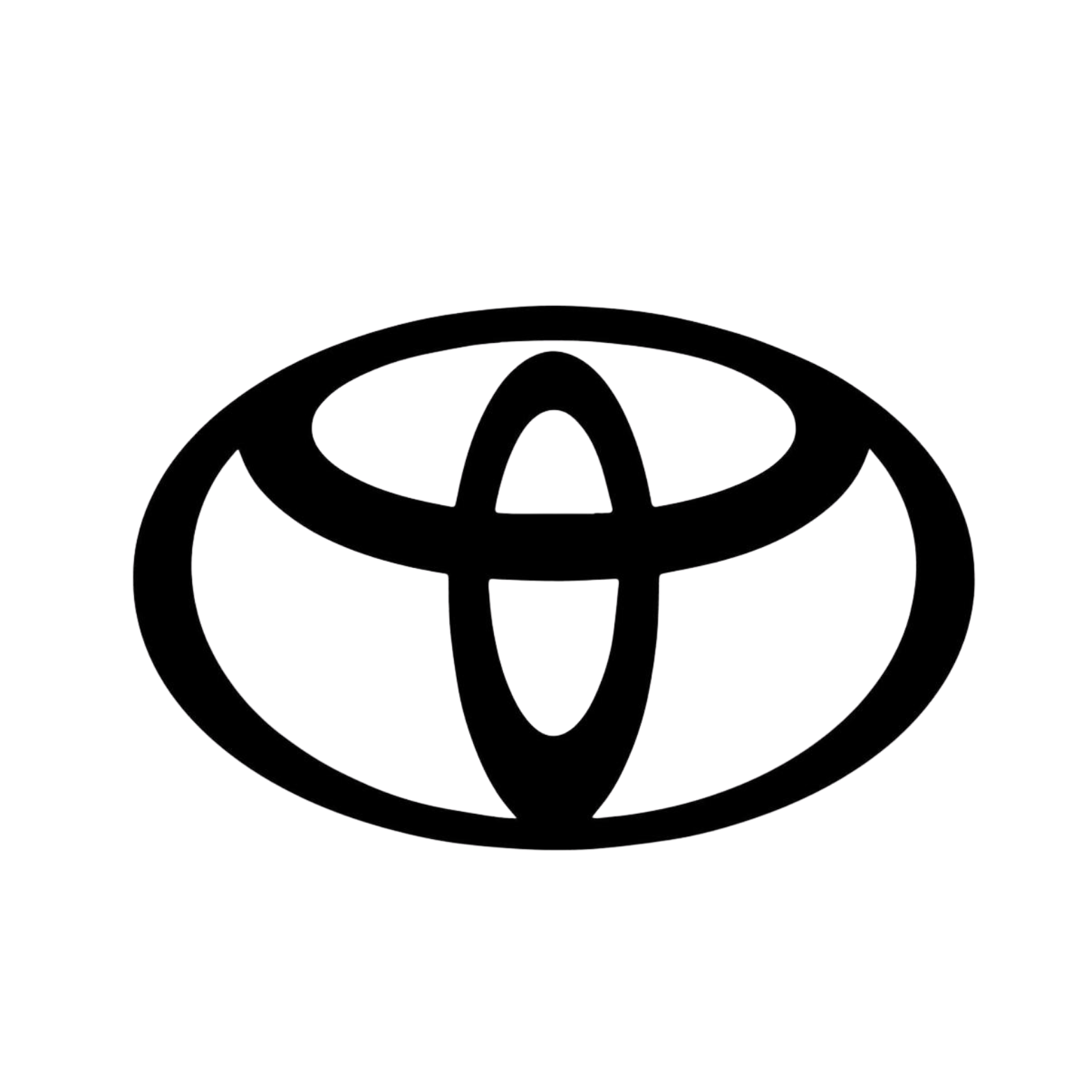User Guide GR Yaris -2024 Gen1
Activation and Deactivation
Activation of the module of the GR Yaris -2024 (GEN1) is different to other vehicle models. Thats due to a different implementation of the LTA system which is not controlled by the instrument cluster but by another control unit.
- If you set the LDA microswitch set to "ON":
Activate the module by pressing and holding the LKA button on the steering wheel for 1 second. All systems with the microswitch set to “ON” will be deactivated. Warning light (PCS OFF) will turn off after 3 seconds and the LKA lane markings disappear.
Deactivate the module by pressing the LKA button once.
- If you set the LDA microswitch to "OFF" (opposite position of ON):
Activate the module by pressing and holding the Cancel-button on the steering wheel for 1 second. All systems with the microwitches set to "ON" will be deactivated. Warning lights (PCS OFF) will turn off after 3 seconds. The LKA system will stay active.
Deactivate the module by pressing and holding the Cancel-button for 2 seconds.
- Modules with Multi-Press Activation (only when LDA is not set to "ON"):
Activate the module by pressing the Cancel-button 3 times (slowly) in a row; You need to kind of figure out the speed of the multiple pressed since the electronic system is quite slow on this car.
Deactivate the module by pressing the Cancel-button 5 times in a row. You will need the Mulitpress-Version if you do not want to turn off the LKA system and your Cancel-button is already in use for a different function (like map switch)
Important Notes!
-
All microswitches on the module are set to OFF by default upon delivery and must first be switched to the position "ON".
- PCS and LDA can only be disabled when the car is parked or not moving (safety limitation by Toyota).
-
All systems (PCS, LDA, ISA) can still be reactivated at any time via the original vehicle menu. Once reactivated manually, the system remains active until it is switched off again by the driver. If the module is deactivated by the driver or the vehicle is restarted, the configured settings will be applied again and all systems defined by the microswitch will be deactivated automatically.
Explanation of Terms
PCS = Pre-Crash System
LDA = Lane Departure Alert
LTA = Lane Tracing Assist
ISA = Intelligent Speed Assist
RSA = Road Sign Assist
Important Safety Notice
In rare cases, if the module malfunctions, the instrument cluster may stop displaying speed or other driving information. This means the speedometer and warning displays might not work properly.
We have tested the device thoroughly, but we take no responsibility for any damage, data errors, or system failures that may occur through improper use, installation mistakes, or unexpected software conflicts.
The module is used at your own risk.
Installation
Required Tools & Materials
- Phillips screwdriver
- 10 mm open-end wrench
- Plastic trim tool (included)
- Cable ties (included)
- Masking tape
- Soft cloth
Caution: Before touching electronic components, discharge your body by touching an unpainted metal part of the vehicle (e.g. ground point or door hinge) to avoid damage caused by electrostatic discharge
Disconnect the battery's negative terminal to avoid damage from voltage spikes and to prevent error memory entries (Toyota warranty).
Pull the steering wheel fully down and towards the driver to clear the working area in front of the instrument cluster.

Cover trim panels with masking tape to prevent scratches, as shown in the images below.


Pull the side panel out but don't remove it fully.

Remove the panel on the left side by pulling it towards you.

Remove the small trim piece using the trim removal tool.

Loosen the middle panel by pulling it towards you enough so you can reach the screw for the instrument cluster cover.

Remove the two screws for the instrument cluster cover and remove the instrument cluster cover by pulling it towards you.

Remove the upper two screws for the instrument cluster.

Place a soft cloth on your steering column to prevent scratches of the instrument cluster.

Tilt the instrument cluster towards you on to the cloth and disconnect the white connector on the right side.

Plug in the accessory wiring harness into the instrument cluster. You will hear a click when the connector is plugged in correctly.

Then plug in the original connector into the accessory wiring. You will hear a click when the connector is plugged in correctly.

Plug in the module and set the microswitches to your liking.
Note: If a switch is set to ON, the corresponding system will be deactivated when the Cancel button is pressed. If the switch is not set to ON, the system remains active.


Carefully tilt the instrument cluster back and bring it into installation position. While doing so, place the module and accessory harness in the free space behind the instrument cluster – ensure no cables are pinched or bent, and the module sits freely.

Reconnect the battery's negative terminal.

Check the functionality: Start the engine and wait until the instrument cluster has fully booted. Press and hold the Cancel button for 0.6 seconds to activate the module.
Tip: If activation is successful, no error message appears on the display and the selected systems are deactivated as intended.
Check whether the desired systems are deactivated: If deactivation is successful, the corresponding warning light appears for approx. 3 seconds. If no deactivation occurs: Check the microswitch settings on the module.
Secure the module to the existing cable harness using cable ties so that it does not move during driving and no vibrations occur.
Caution: Do not overtighten cable ties to avoid damage to cables or connectors.

Make sure that when you fold back the instrument cluster, you place the module in a recess and that nothing gets pinched.

Reassemble all components in reverse order.
Remove masking tape.
Installation complete!
Troubleshooting
Symptom: No vehicle information such as time, temperature, or mileage is visible in the instrument cluster; all warning lights and messages are active.
Cause: No CAN communication between the instrument cluster and the rest of the network
Actions:
- Check connectors: Ensure all connectors are correctly locked (original and accessory harness). If necessary, unplug them, check for damage, and plug them in again.
- Check power supply: Check whether the red LED on the module board lights up.
- Check module installation: Ensure the module is firmly seated and no cables are under tension or pinched.
If the problem still exists:
Please contact us here, we are happy to help.
Made for: