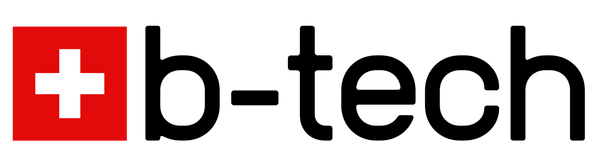User Guide Corolla 2024-
Made for:
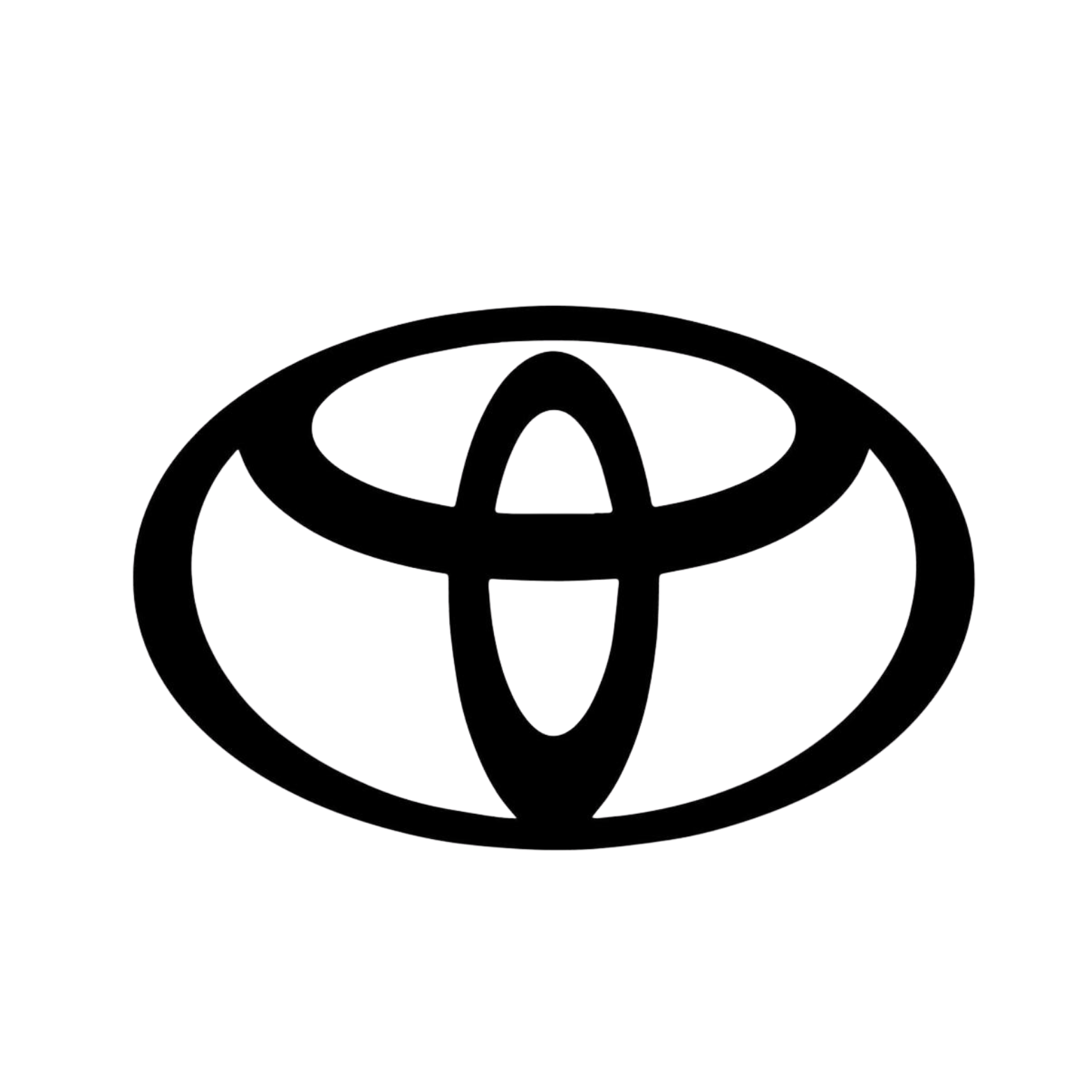
Frequently Asked Questions
Can I get in trouble for using AAC?
No. Since all the systems get reset every time you start your car, AAC stays within legal limits for road use.
Will it work on my car?
AAC currently works with selected Toyota and Lexus models.
We’re actively working on expanding support to more vehicles.
👉 Check the model list to see if yours is available.
If it’s not yet supported, you can sign up for email updates and we’ll notify you as soon as it’s ready for your car.
We’re actively working on expanding support to more vehicles.
👉 Check the model list to see if yours is available.
If it’s not yet supported, you can sign up for email updates and we’ll notify you as soon as it’s ready for your car.
Can I turn everything back on?
Absolutely. Press the Cancel Button again for 3 seconds and the systems will activate again.
What if I change my mind?
No problem. AAC is easy to remove, fully reversible, and backed by a 30-day satisfaction guarantee.
Will my warranty be safe?
The AAC module is technically safe and used at your own responsibility.
It is fully plug & play, does not modify any wiring, does not interfere with control units, and is undetectable through vehicle diagnostics. It is virtually impossible for the module to cause any damage.
⚠️ Toyota is legally required to exclude warranty coverage for damage caused by third-party accessories.
👉 However, the AAC module is specifically designed to be completely safe for your vehicle. It is fully reversible and does not alter or disable any safety-relevant systems.
It is fully plug & play, does not modify any wiring, does not interfere with control units, and is undetectable through vehicle diagnostics. It is virtually impossible for the module to cause any damage.
⚠️ Toyota is legally required to exclude warranty coverage for damage caused by third-party accessories.
👉 However, the AAC module is specifically designed to be completely safe for your vehicle. It is fully reversible and does not alter or disable any safety-relevant systems.